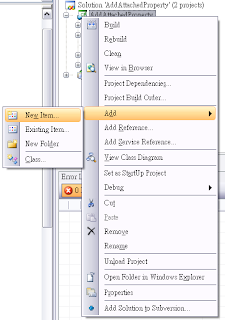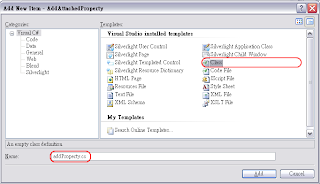最初HandVu在執行時,必需使用「Closed」手勢告知程式去「Start Recognize」:
 這裡將嘗試使用「Vectory」手勢做為Start Recongnize手勢:
這裡將嘗試使用「Vectory」手勢做為Start Recongnize手勢:
1、到config資料夾,可以找到以下檔案:
a. default.conductor
b. all_extended_0_5_10_15_closed_30x20.cascade
c. all_extended_0_5_10_15_closed_30x20.mask
d. all_hands_combined.cascade
e. victory.mask
2、請額外建立兩個檔案:
a. gestureTest.cascade
b. gestureTest.mask
3、將以上檔案(原有及新建共7個檔案)以文字檔的方式開啟,並同時將
a.「
all_extended_0_5_10_15_closed_30x20.cascade」的內容copy至「gestureTest.cascade」。
b.「
victory.mask」的內容copy至「gestureTest.mask」
4、到
default.conductor(約第25行的位置)找到
1 detection cascades
all_extended_0_5_10_15_closed_30x20.cascade
將
all_extended_0_5_10_15_closed_30x20.cascade改為
gestureTest.cascade上述動作即對原本讀取「all_extended_0_5_10_15_closed_30x20.cascade」來做Start Recognize Posture改為讀取「gestureTest.cascade」為之。
同時請到
default.conductor檔案尾,將「
all_extended_0_5_10_15_closed_30x20.mask」改為「gestureTest.mask」。
5、到「gestureTest.mask」,約第4行的位置,原先為
Mask "victory", 25x25, ratio 0.8
改為
Mask "start_on_victory", 25x25, ratio 0.8
6、到「all_hands_combined.cascade」,由內容往下(第83行)找到:
BRANCH 0 "victory" (fpr:8.48039e-21, dr:0.247505)
移到下一行,從「7 strong classifiers.」開始copy內容,直到發現下一個 「BRANCH」為止(copy至第369行)。
7、「gestureTest.cascade」中,找到「9 strong classifiers.」(約第4行),將此行以下的內容全數刪除,並將第6步所copy的內容由此處貼上。
8、到「gestureTest.cascade」約第3行,原為:
ClassifierCascade "CreatTest_closed_30x20" ... ...
取代為
ClassifierCascade "start_on_victory", sequential, 25x25, ratio 0.8 (fpr:1, dr:1, successful)
以上動作完成後,啟動程式,即能夠使用「victory posture」來做為 Start posture。