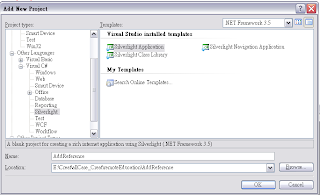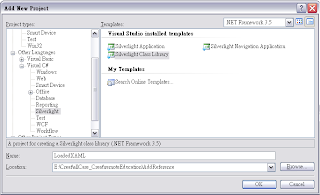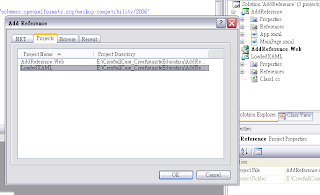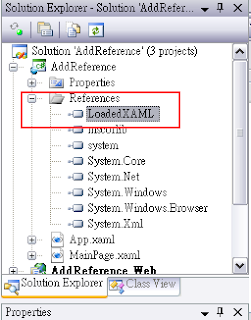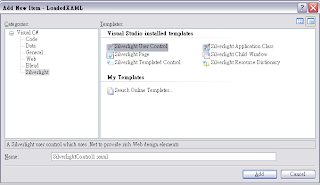在撰寫程式之前,請先新增一個新的專案到目前的solution中,並且將影象檔案置入該新增的專案:
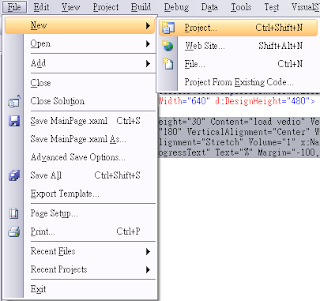
新增專案至Solution,本篇將新增的專案命名為「VedioPack」
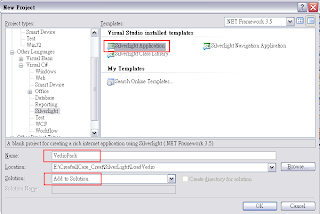
將影片檔加入專案中,在此以「_Butterfly_Small.wmv」為例:
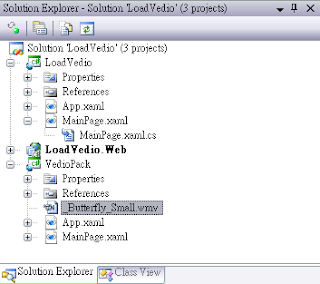
在 .xmal檔中加入以下程式碼:
<Grid x:Name="LayoutRoot">
<Button Width="100" Height="30" Content="load vedio" VerticalAlignment="Top"
Click="loadVedio" />
<MediaElement Height="180" VerticalAlignment="Center" Width="240"
d:LayoutOverrides="Width" HorizontalAlignment="Stretch"
Volume="1" x:Name="vedio" Stretch="Uniform"/>
<TextBlock x:Name="progressText" Text="%" Margin="-100,0"
HorizontalAlignment="Center" VerticalAlignment="Center"/>
</Grid>
上述程式碼中,TextBlock元件將會顯示目前Media檔案的下載進度。接著在 .cs 檔案加入以下程式內容:
當按鈕被Click時:
private void loadVedio(object sender, RoutedEventArgs e)
{
WebClient wc = new WebClient();
wc.DownloadProgressChanged +=
new DownloadProgressChangedEventHandler(wc_DownloadProgressChanged);
wc.OpenReadCompleted +=
new OpenReadCompletedEventHandler(wc_OpenReadCompleted);
wc.OpenReadAsync(new Uri("ClientBin/VedioPack.xap", UriKind.Relative));
}
下載中,檔案下載進度的反應:
void wc_DownloadProgressChanged(object sender, DownloadProgressChangedEventArgs e)
{
progressText.Text = e.ProgressPercentage.ToString() + "%";
}
下載檔案的結果:
void wc_OpenReadCompleted(object sender, OpenReadCompletedEventArgs e)
{
if ((e.Error == null) && (e.Cancelled == false))
{
try
{
StreamResourceInfo sri =
new StreamResourceInfo(e.Result as Stream, null);
Uri uri =
new Uri("_Butterfly_Small.wmv", UriKind.Relative);
StreamResourceInfo mediaStream = Application.GetResourceStream(sri, uri);
this.vedio.SetSource(mediaStream.Stream);
progressText.Visibility = Visibility.Collapsed;
}
catch(Exception ex)
{
System.Windows.Browser.HtmlPage.Window.Alert(ex.Message);
}
}
else
{
MessageBox.Show(e.Error.ToString());
}
}
執行結果